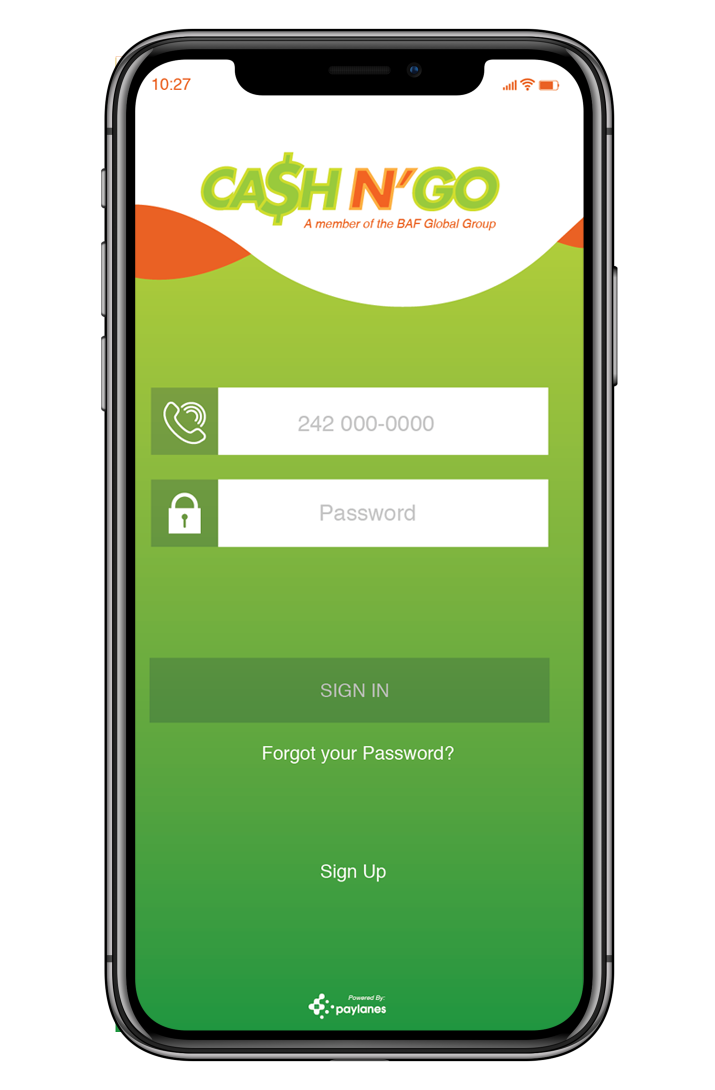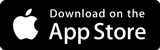Download App Easy to Get. Simple to Use. Safe & Secure
Our innovative payments solution offers the following services for individuals and businesses
- Utility Bill Payments
- Aliv Top-up and Postpaid
- BAF Payments
- Person to Person Money Transfers
- Merchant Payments
- Loans
Mobile Wallet Features
Sign Up
In just minutes you can enter your personal information including your mobile phone number and you are up and running.
Load Funds
Funds can be easily loaded to your mobile wallet by stopping in to any Cash N Go location and depositing cash at the teller – it is instantaneous! Or, if you prefer you can add your bank card to your mobile wallet and load funds straight from any MasterCard or Visa branded card.
Transfer Funds
Simply enter your account number, enter the amount you would like to pay, hit pay bill and the funds are transferred. Your account is updated at the end of the day – no fee to you.
Request Funds
Type in their mobile phone number and hit request funds – the user will get a request and choose to either accept or decline.
Transfer Funds
Enter the phone number of any Cash N Go mobile wallet user, enter the amount you would like to transfer to them & hit transfer and the funds are instantly transferred – no waiting around!
Cash Out
Stop by any Cash N’ Go location and go to the teller to get cash out of your account. All you need to do is provide your unique, secure, one-time, withdrawal code from your mobile wallet.
So ... You'd Like to Become A Vendor
Let us know about your business by completing the form below. Once your form is submitted, one of our agents will contact you shortly.
Frequently Asked Questions
Get Cash Now!
Apply for your simple, payroll secured loan in just 5 minutes.